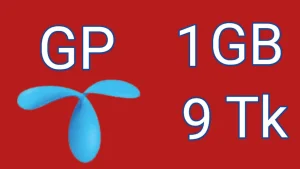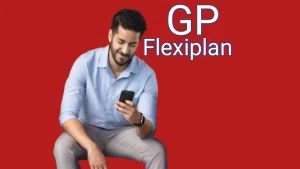GP Internet Settings
The following internet settings are essential for your 3G, 4G, or 5G mobile device. If you do not set these settings on your mobile device, you will not enjoy the best internet. We mentioned here the full details of GP Internet, APN, and MMS settings. So, read the following whole article carefully. You will also know about GP Access Point Setting in this article.

GP Internet Settings Code Detail
Many people don’t know how to set GP internet settings on their mobile phones. We prepared a detailed article for this purpose. Now, you can do internet settings easily on your mobile device. Set these settings on your mobile phone, “by hook or by crook”. Type “All” and send the message on 8080 to get internet settings.
Process of GP Internet Settings
The steps of Grameenphone Internet settings are very easy. We covered here all the internet settings for Grameenphone. If you have an Android phone set, then must do the following settings on your phone handset.
- Select the main Menu of your mobile
- Select the Settings
- Select Wireless and Network
- Click on the Mobile Network
- Then click on Access Point Names
- Select New APN
- APN type: click on Internet
- Click on Ok
- Then type GP Internet
- Click on Save
- Now re-start your mobile phone
GP APN Setting
APN stands for Acess Point Name. It connects a GPRS, GSM, 3G, 4G, or 5G Mobile Network to another network. APN is also used to find a correct IP.
- Name: GP Internet
- APN: GP Internet
- Proxy Server: No need
- Proxy Port No: No need
- The User Name: No need
- Password: No need
- Server: No need
- MMSC: No need
- MMS Proxy: No need
- MMS Port: No need
- MCC: 470
- MNC: 01
- Authentication: No need
- APN Type: Internet or Default
- IP Type, APN Protocol: IPv4
- IP Type, APN Roaming Protocol: IPv4
GP MMS Setting
MMS means Multimedia Messaging Services. If you want to attach a picture, audio, video, emoji, or a link, then you will need MMS. We described here the settings of MMS in detail.
- Click on New APN
- Type MMS
- Click on Ok
- Type GP MMS
- MMSC: http://mms.gpsurf.net/servlets/mms website
- MMSC Proxy: 10.128.1.2
- MMS Port: 8080
- Type: MMS(This part is very necessary,If you don’t choose “MMS” you won’t be able to use MMS)
- Then press Menu
- Click on Save
- Now re-start your mobile phone
Note: MMS Settings are in messages
GP Modem APN Setting
Modem auto detects the APN Settings, but sometimes you will have to set the Modem APN Settings yourself. It is an easy process. Read the following points carefully.
- Profile: GP Internet
- APN: GP Internet
- Number: *99#
- User Name: No need
- Password: No need
People’s Questions
Final Words About GP Internet Settings
Grameenphone internet settings are very important to enjoy fast internet. The following settings are essential for GP Internet Speed.
- GP APN Settings.
- GP MMS Settings.
- GP Modem APN Settings.